Learn how to use your FlyHire dashboard based on your role and goals.
Doc
1.4
Last Updated:
June 15, 2025
Your dashboard evolves as your career or hiring needs grow.
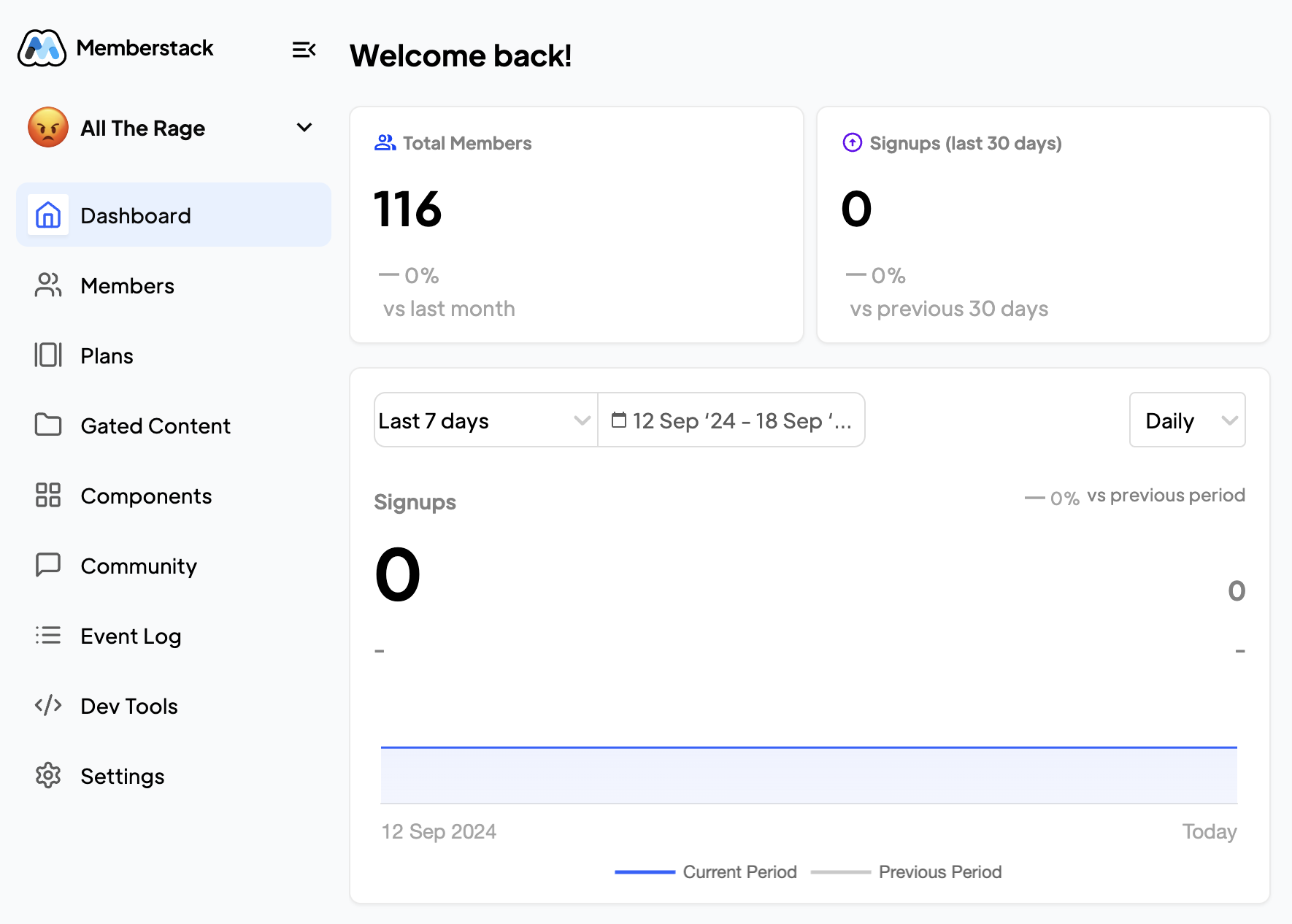
The FlyHire dashboard is your command center. It adapts based on your role—showing relevant metrics, tools, and next steps the moment you log in.
Most dashboards include:
Access the main features:
Spend 60 seconds each day here to stay ahead.
As of FlyHire's initial launch not yet, but we’re working on customization options.
Make sure your preferences and hours are filled out.
You'll have to sign in to your other account if you need to change roles.