Learn how to navigate and master FlyHire’s job search interface.
Doc
3.1
Last Updated:
June 27, 2025
FlyHire job cards update in real time as your preferences change.
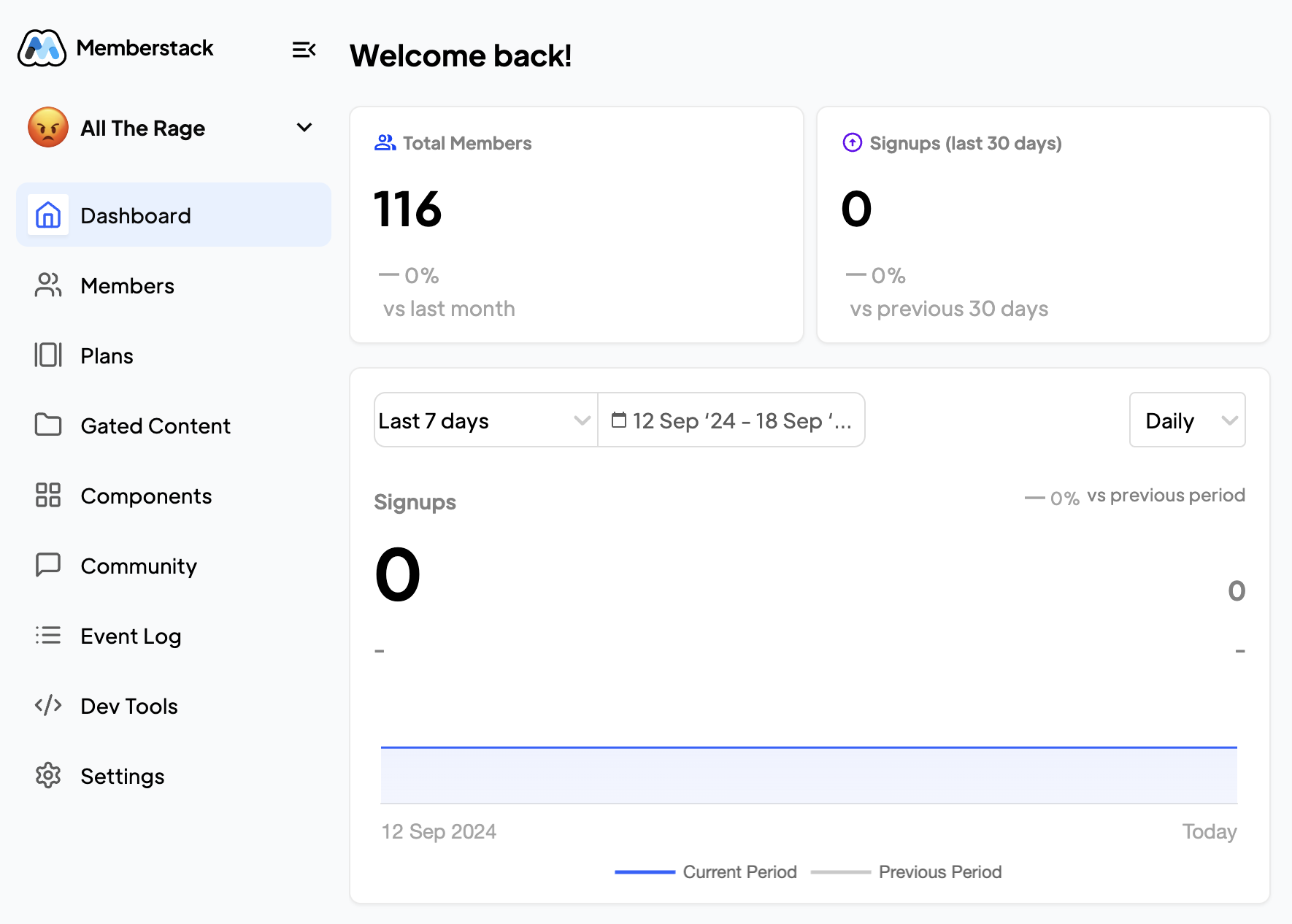
FlyHire’s job search interface is built from the ground up for aviation professionals. Forget messy job boards — our interface puts relevance, customization, and speed at the forefront.
Each job card includes:
Use filters to discover hidden gems.
Yes, but matches will be less accurate.
Try expanding your filters.
Yes, use the "Remote" toggle in filters.